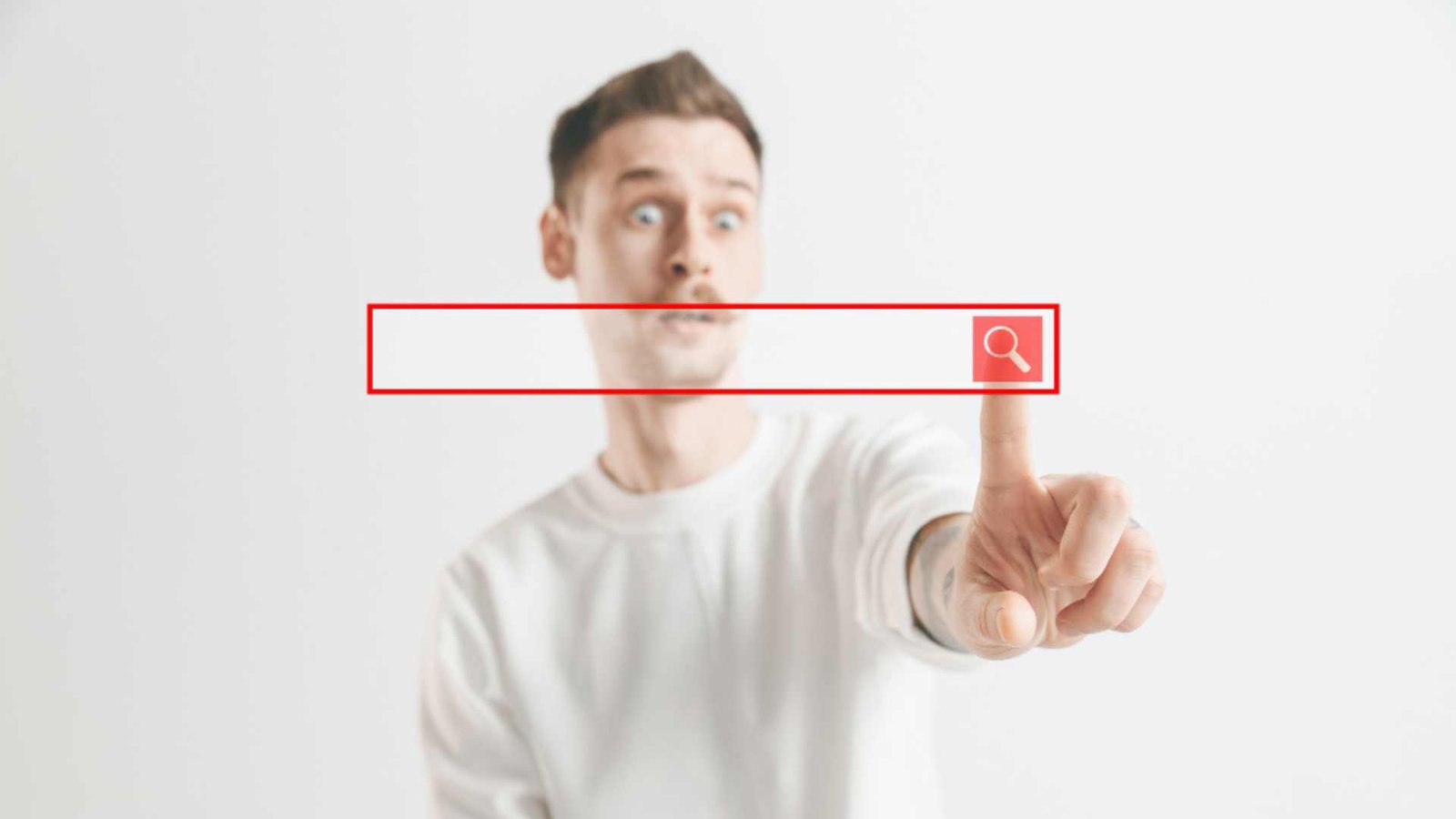In the world of digital marketing and SEO, understanding how search engines interact with your website is crucial for maintaining a strong online presence. One of the most important tools for gaining insight into this interaction is the Google Search Crawl Stats Report. This report provides valuable information about how Google crawls and indexes your site, helping you identify potential issues and optimize your website for better visibility in search results. In this comprehensive guide, we will explore what the Google Search Crawl Stats Report is, how to access it, and how to leverage its insights to enhance your SEO strategy.
1. What is the Google Search Crawl Stats Report?
1.1 Definition
The Google Search Crawl Stats Report is a feature within Google Search Console that provides detailed insights into how Googlebot, Google’s web crawler, interacts with your website. The report includes data on the number of pages crawled, crawl errors, response codes, and other essential metrics that help you understand the crawling behavior of Google.
1.2 Importance of Crawl Stats
Understanding the Crawl Stats Report is crucial for several reasons:
- Identifying Issues: The report helps you identify any crawl issues that may prevent Google from indexing your pages effectively.
- Improving SEO Performance: By analyzing crawl stats, you can optimize your site structure and content for better search engine visibility.
- Monitoring Changes: Regularly checking crawl stats allows you to monitor changes in crawl behavior, which can indicate potential issues or improvements in your website.
2. Accessing the Crawl Stats Report
2.1 Setting Up Google Search Console
Before accessing the Crawl Stats Report, you need to set up Google Search Console for your website. Here’s how:
- Create a Google Account: If you don’t have one, create a Google account.
- Sign in to Google Search Console: Visit the Google Search Console website and sign in with your Google account.
- Add Your Property: Click on “Add Property” and enter your website’s URL.
- Verify Your Site: Follow the verification process to prove ownership of your website. You can verify using various methods, such as adding an HTML file, using Google Analytics, or updating your DNS records.
2.2 Navigating to the Crawl Stats Report
Once your property is set up and verified, you can access the Crawl Stats Report:
- Log in to Google Search Console: Go to the Google Search Console dashboard.
- Select Your Property: Click on your website property to open its dashboard.
- Find Crawl Stats: In the left-hand menu, click on “Settings,” then select “Crawl stats.” This will open the Crawl Stats Report.
3. Understanding the Crawl Stats Report
The Crawl Stats Report consists of several sections that provide detailed insights into your site’s crawl data. Here are the key components of the report:
3.1 Pages Crawled Per Day
This section shows the number of pages Googlebot crawled on your site each day over the past 90 days. A higher number of crawled pages indicates that Google is actively indexing your content.
- What to Look For: If you notice a significant drop in the number of pages crawled, it may indicate crawl issues or a decrease in the site’s authority.
3.2 Total Crawl Time
This metric indicates the total time Googlebot spent crawling your site. Monitoring this data can help you understand the efficiency of the crawl process.
- What to Look For: A sudden increase in crawl time may signal that Googlebot is having difficulty accessing your pages, possibly due to server issues or heavy page load times.
3.3 Total Download Size
The total download size indicates how much data Googlebot downloaded when crawling your website. A larger size may indicate that your site has many large images or resources.
- What to Look For: If the total download size increases without an increase in the number of crawled pages, it may indicate that Google is spending more time on fewer pages, which could affect your site’s crawl budget.
3.4 Crawl Errors
This section lists any crawl errors encountered by Googlebot while attempting to access your site. Crawl errors can significantly impact your site’s indexing and visibility in search results.
- Common Crawl Errors:
- 404 Not Found: This error occurs when a requested page cannot be found on the server.
- Server Errors (5xx): These errors indicate that the server encountered an issue while processing the request.
- Redirect Errors: These occur when a redirect chain is too long or leads to a dead end.
3.5 Response Codes
The response codes section provides a breakdown of the HTTP status codes returned by your server when Googlebot requests a page. Common response codes include:
- 200 OK: The page was successfully crawled.
- 404 Not Found: The page does not exist.
- 301 Moved Permanently: The page has been permanently redirected to a new URL.
- 500 Internal Server Error: There was an error on the server while processing the request.
3.6 Crawl Stats Over Time
This section provides graphical representations of crawl stats over the past 90 days. You can visualize trends in the number of pages crawled, total crawl time, and response codes.
4. Using Crawl Stats to Improve Your SEO Strategy
Now that you understand how to access and interpret the Crawl Stats Report, let’s explore how to leverage this information to enhance your SEO strategy.
4.1 Identifying and Fixing Crawl Errors
One of the most critical actions you can take is to address any crawl errors identified in the report. Here’s how:
- Review Crawl Errors: Check the list of crawl errors to identify problematic URLs.
- Fix 404 Errors: If a page returns a 404 error, consider creating a redirect to a relevant page or restoring the missing content.
- Address Server Errors: Investigate server errors (5xx) by checking server logs and ensuring your hosting environment is stable.
- Optimize Redirects: Ensure that redirect chains are short and lead directly to the intended destination.
4.2 Monitoring Crawl Behavior
Regularly monitoring crawl stats allows you to spot trends in Google’s behavior towards your site. Here’s what to do:
- Track Changes: If you notice a drop in the number of crawled pages, investigate potential issues such as changes in site structure, recent updates, or technical problems.
- Analyze Seasonal Trends: Some websites experience seasonal fluctuations in traffic. Monitoring crawl behavior can help you prepare for busy periods.
4.3 Optimizing Site Structure
The Crawl Stats Report can provide insights into your website’s structure. To optimize your site:
- Organize Content: Ensure that your content is organized logically and is easily accessible to users and search engines.
- Limit Depth of Pages: Aim to keep important pages within three clicks from the homepage to make them easily accessible to crawlers.
- Use Internal Linking: Effective internal linking can help distribute crawl budget and enhance the discoverability of your pages.
4.4 Enhancing Page Load Speed
If you notice an increase in crawl time or total download size, it may be time to optimize your website’s performance. Here’s how to improve page load speed:
- Optimize Images: Compress images without sacrificing quality to reduce loading times.
- Minify Code: Remove unnecessary characters from HTML, CSS, and JavaScript files to reduce their size.
- Leverage Browser Caching: Implement browser caching to allow users’ browsers to store static resources, reducing loading times for repeat visitors.
4.5 Leveraging Insights for Content Strategy
The Crawl Stats Report can also inform your content strategy. Here’s how:
- Identify Popular Content: Analyze which pages receive the most crawls and consider producing similar content to attract more traffic.
- Update Underperforming Pages: If certain pages are not being crawled frequently, consider updating or improving their content to enhance their visibility.
5. Conclusion
The Google Search Crawl Stats Report is a powerful tool for understanding how Google interacts with your website. By accessing and analyzing this report, you can identify crawl errors, optimize your site structure, and enhance your overall SEO strategy. Regularly monitoring crawl stats will empower you to make data-driven decisions, ensuring your website remains accessible and visible to search engines. In the ever-evolving landscape of digital marketing, leveraging tools like the Crawl Stats Report is essential for achieving and maintaining a competitive edge.