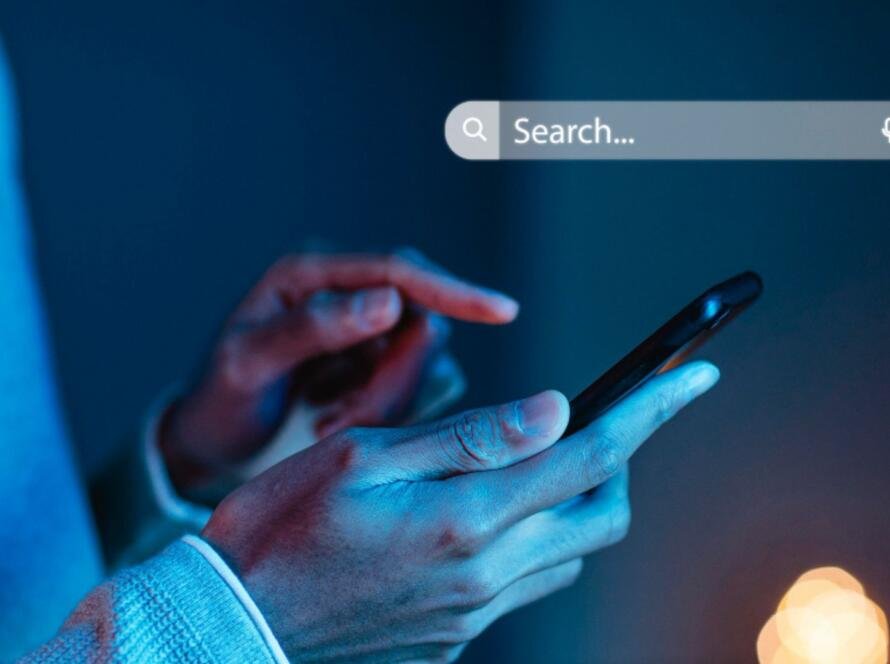Google Looker Studio, formerly known as Google Data Studio, is an invaluable tool for businesses seeking to generate insightful, interactive reports and dashboards. Looker Studio allows you to transform raw data into easy-to-understand visualizations, making data-driven decision-making easier. Whether you’re managing digital marketing campaigns, tracking sales performance, or overseeing website analytics, Looker Studio provides the flexibility and depth to handle all types of reporting needs.
In this comprehensive guide, we’ll walk you through the key features of Google Looker Studio and provide step-by-step instructions on how to create reports that offer clear insights, are easy to interpret, and help drive business performance.
- 1. What Is Google Looker Studio?
- 2. Why Use Google Looker Studio?
- 3. Getting Started with Google Looker Studio
- 4. How to Build a Report in Google Looker Studio
- 5. Advanced Features for Better Reporting
- 6. Best Practices for Google Looker Studio Reporting
- 7. Real-World Applications of Google Looker Studio
- 8. Tips for Effective Reporting in Looker Studio
- 9. Troubleshooting Common Issues in Looker Studio
- 10. Future Trends in Reporting with Looker Studio
- Conclusion
1. What Is Google Looker Studio?
Google Looker Studio is a free reporting tool that integrates with various data sources, allowing users to create custom dashboards and visual reports. As a cloud-based platform, Looker Studio is widely accessible and integrates seamlessly with Google’s suite of products like Google Analytics, Google Ads, and Google Sheets, as well as other third-party data sources such as Facebook Ads, HubSpot, and more.
Looker Studio is designed for users with various skill levels, from beginners who want to create basic reports to advanced users who need complex data visualizations. It offers easy-to-use drag-and-drop functionality, making it accessible to anyone regardless of their technical expertise.
Key Features of Google Looker Studio:
- Data Integration: Connect with multiple data sources including Google products and third-party platforms.
- Custom Dashboards: Create fully customizable reports with tables, graphs, charts, and more.
- Collaboration Tools: Share reports with team members or clients for real-time collaboration.
- Real-Time Data: Display real-time data from live sources, providing up-to-date insights.
- Templates: Use pre-designed templates to speed up the reporting process.
2. Why Use Google Looker Studio?
The main advantage of Google Looker Studio lies in its ability to turn complex data into digestible insights. Here are a few reasons why you should use Looker Studio for reporting:
2.1 Easy Data Visualization
Looker Studio helps you present data in a visually appealing and easy-to-understand format. Instead of analyzing raw data in spreadsheets, users can see their data in charts, tables, and graphs. This visual format makes it easier to spot trends, patterns, and outliers.
2.2 Integration with Multiple Data Sources
One of the biggest strengths of Looker Studio is its ability to integrate with a wide range of data sources. You can pull data from Google Analytics, Google Ads, YouTube Analytics, and other platforms like Facebook Ads, Microsoft Ads, and Shopify, allowing you to view all your key metrics in one place.
2.3 Customizable and Interactive Reports
Reports created in Looker Studio are fully customizable. You can tailor reports to specific KPIs, include filters to show different data segments, and adjust visualizations to match your brand. Additionally, Looker Studio’s interactive elements (e.g., date range selectors, filters) allow users to explore data dynamically, offering deeper insights into specific data points.
2.4 Real-Time Reporting
Google Looker Studio enables real-time reporting, allowing you to make timely decisions based on the most current data. This feature is particularly useful for monitoring the performance of marketing campaigns or sales activities.
2.5 Collaboration and Sharing
Looker Studio makes it easy to share reports with team members, stakeholders, or clients. You can grant different access levels (view, edit, or comment) to ensure the right people have the right permissions. Plus, the reports update automatically, so everyone sees the most up-to-date data without the need to manually send reports.
3. Getting Started with Google Looker Studio
3.1 Setting Up Your Google Looker Studio Account
Before you can start creating reports, you’ll need to set up a Looker Studio account. If you already have a Google account, simply sign in to Google Looker Studio at lookerstudio.google.com.
Once you’re signed in, you’ll be greeted with the Looker Studio dashboard. From here, you can create new reports, access templates, and manage your data sources.
3.2 Connecting Data Sources
The next step is to connect your data sources. Looker Studio supports a wide range of data connectors, including:
- Google Analytics
- Google Ads
- Google Sheets
- Google Search Console
- YouTube Analytics
- Facebook Ads
- HubSpot
- MySQL databases
- Shopify
To connect a data source, click on “Create” and select “Data Source.” Choose the relevant connector from the list and authorize the connection. Once your data source is connected, you can begin building reports.
3.3 Understanding Dimensions and Metrics
In Looker Studio, data is divided into dimensions and metrics:
- Dimensions are the attributes of your data, such as country, device type, or traffic source.
- Metrics are the numerical values, such as sessions, conversion rates, or revenue.
These two elements work together to help you create meaningful reports. For example, you could view sessions (metric) by country (dimension) to understand where your traffic is coming from.
4. How to Build a Report in Google Looker Studio
Now that your data sources are connected, it’s time to start building a report.
4.1 Choosing a Template or Starting from Scratch
Google Looker Studio offers a variety of pre-designed templates to make the reporting process easier. If you’re new to Looker Studio, starting with a template is a great way to familiarize yourself with the tool’s features.
To select a template:
- Click on “Template Gallery” on the main dashboard.
- Browse the available templates.
- Select a template that matches your needs, such as “Google Ads Overview” or “E-commerce Dashboard.”
Alternatively, if you prefer complete control over your report’s design, you can start from scratch by clicking “Blank Report.”
4.2 Customizing Your Report
Whether you’re using a template or starting from scratch, you can customize your report to match your brand and reporting goals.
Adding Charts and Tables
To add a chart or table, click the “Add a Chart” button at the top of the screen. You’ll see several chart options, including:
- Line chart
- Bar chart
- Pie chart
- Tables
- Scatter plots
- Geo maps
Once you select a chart type, you can drag it into the report canvas. Use the data pane on the right side of the screen to select the appropriate dimensions and metrics for your chart.
Customizing Data Visualizations
You can customize the appearance of your charts by adjusting colors, fonts, and labels. Use the “Style” tab on the right to change the visual properties of your chart. For example, you can change the line color of a line chart, or adjust the column width of a table.
Adding Filters and Date Range Controls
Filters allow you to refine the data shown in your report, while date range controls let users select the time period they want to analyze.
- To add a filter: Click “Add a Control” > “Filter” and drag it into the report.
- To add a date range control: Click “Add a Control” > “Date Range” and position it in the report. Users can then select the date range they wish to view.
5. Advanced Features for Better Reporting
Once you have the basics down, Looker Studio offers advanced features that can enhance your reports and provide deeper insights.
5.1 Using Calculated Fields
Looker Studio allows you to create calculated fields, which are custom metrics or dimensions based on existing data. For instance, you could create a calculated field that shows profit margin (Revenue – Cost), or conversion rate (Conversions / Clicks).
To create a calculated field:
- Select your data source.
- Click “Add a Field” and enter the formula for your custom metric.
- The calculated field will then be available for use in your charts and tables.
5.2 Blending Data Sources
In some cases, you may need to combine data from multiple sources to create a comprehensive report. Looker Studio allows you to blend data from different sources, such as combining Google Ads data with Google Analytics data.
To blend data:
- Select “Resource” > “Manage Blended Data” from the toolbar.
- Choose the data sources you want to blend.
- Define the relationship between the two datasets (e.g., by date or campaign ID).
Blending data enables you to get a complete view of your performance across multiple platforms.
6. Best Practices for Google Looker Studio Reporting
6.1 Focus on Key Metrics
While Looker Studio offers plenty of customization options, it’s essential to focus on the key metrics that drive your business. Including too much data can overwhelm the user and make it difficult to draw meaningful insights.
6.2 Use Consistent Branding
To maintain a professional look, ensure that your reports are consistent with your brand’s style guide. Use your company’s colors, fonts, and logos to make the report recognizable.
6.3 Schedule Automated Report Delivery
Looker Studio allows you to schedule automated report delivery via email. This feature is particularly useful for sending recurring reports to stakeholders or clients.
To schedule a report:
- Click the “Share” button and select “Schedule Email Delivery.”
- Choose the frequency and recipients for the
7. Real-World Applications of Google Looker Studio
7.1 Marketing Campaign Performance Tracking
Google Looker Studio is a powerful tool for tracking the performance of marketing campaigns. Marketers can create dashboards that display key metrics such as impressions, clicks, conversions, and ROI from multiple platforms like Google Ads, Facebook Ads, and email marketing services. By visualizing this data, marketing teams can quickly identify which campaigns are performing well and which need adjustments.
For example, if a campaign shows a high number of impressions but low conversions, marketers can investigate potential issues with ad targeting or landing page optimization.
7.2 Sales Performance Analysis
Sales teams can utilize Looker Studio to monitor sales performance in real time. Dashboards can be created to display key performance indicators (KPIs) such as total sales, average order value, and sales by region. This allows sales managers to make informed decisions about resource allocation and strategy adjustments.
Additionally, Looker Studio enables sales teams to analyze customer behavior and preferences, helping them tailor their approach to meet client needs effectively.
7.3 E-commerce Insights
E-commerce businesses can leverage Looker Studio to gain insights into customer behavior and sales performance. By integrating data from platforms like Shopify, Google Analytics, and Facebook, e-commerce companies can create comprehensive dashboards that show product performance, customer demographics, and conversion rates.
This data is essential for making strategic decisions, such as identifying popular products, optimizing pricing strategies, and improving the overall shopping experience.
7.4 Financial Reporting
Finance teams can also benefit from Looker Studio by creating detailed financial reports that provide a clear overview of the company’s financial health. Dashboards can include metrics such as revenue, expenses, profit margins, and cash flow.
By visualizing this data, finance teams can quickly identify trends, monitor budgets, and forecast future financial performance, ultimately supporting better financial decision-making.
8. Tips for Effective Reporting in Looker Studio
8.1 Keep It Simple
When designing reports in Looker Studio, simplicity is key. Aim for a clean and uncluttered layout that highlights essential data without overwhelming the viewer. Avoid excessive use of colors, fonts, and graphical elements. A simple design allows stakeholders to focus on the data itself.
8.2 Use Descriptive Titles and Labels
Ensure that your charts, tables, and overall reports have clear and descriptive titles. This practice helps users understand what they’re looking at without needing additional context. Label axes, provide legends, and include notes where necessary to enhance clarity.
8.3 Regularly Update Your Reports
Data is dynamic, and so should be your reports. Regularly review and update your reports to reflect the most current data and insights. Schedule automatic data refreshes where possible and set a calendar reminder to review report content periodically.
8.4 Leverage the Community
The Google Looker Studio community is vibrant and full of resources. Don’t hesitate to join forums and groups where users share tips, best practices, and troubleshooting advice. Engaging with the community can help you learn new techniques and improve your reporting skills.
9. Troubleshooting Common Issues in Looker Studio
9.1 Data Connectivity Issues
Sometimes, Looker Studio may have trouble connecting to a data source. This issue can arise due to permissions settings or expired tokens. To resolve it:
- Check that you have the necessary permissions for the data source.
- Reauthorize the data connection if needed.
9.2 Incorrect Data Representation
If the data displayed in your report does not look correct, ensure that you have selected the appropriate dimensions and metrics. Also, check for any filters that might be affecting the data view. Adjusting these settings can help you represent the data accurately.
9.3 Performance Issues
If you experience slow loading times or lagging while working in Looker Studio, try reducing the complexity of your reports. Limit the number of data sources and visualizations on a single page to improve performance. Alternatively, break down larger reports into smaller, more focused dashboards.
10. Future Trends in Reporting with Looker Studio
As data analytics continues to evolve, so too will the capabilities of tools like Google Looker Studio. Here are a few trends to watch for in the future of reporting:
10.1 Increased Integration of AI and Machine Learning
The integration of AI and machine learning in reporting tools is on the rise. Looker Studio may incorporate advanced analytics features that can predict trends and provide recommendations based on historical data patterns. This capability would allow users to make more informed decisions based on predictive insights.
10.2 Enhanced Collaboration Features
As remote work becomes more common, collaboration features will likely become more sophisticated. Enhanced real-time collaboration, commenting, and version control will improve how teams work together within Looker Studio, streamlining the reporting process.
10.3 Greater Customization Options
Future iterations of Looker Studio may offer even more customization options, allowing users to tailor dashboards and reports more closely to their specific needs and branding. Expect a wider array of visualization styles and enhanced formatting options.
10.4 Integration with More Data Sources
As new data sources and platforms emerge, Looker Studio will likely expand its range of data connectors. This expansion will enable users to analyze data from even more applications and systems, leading to more comprehensive insights.
Conclusion
Mastering Google Looker Studio is an essential skill for anyone involved in data analysis and reporting. With its robust features and flexibility, Looker Studio empowers businesses to create insightful, interactive reports that drive informed decision-making. By following best practices, leveraging advanced features, and staying updated on trends, you can enhance your reporting capabilities and deliver impactful insights to stakeholders.
Whether you’re a marketer, sales professional, or finance expert, mastering Looker Studio will undoubtedly provide you with the tools necessary to make sense of your data and drive your business forward. Start your journey today and unlock the full potential of Google Looker Studio for better reporting!